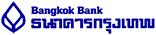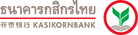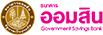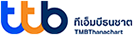Payment Instructions - We accept multiple payment channels
You can choose to pay by Thai QR Code from these bank applications.
Remark : For a QR Code payment, the system will confirm automatically & real-time.
Remark : For a QR Code payment, the system will confirm automatically & real-time.
1. Click to payment "Credit / Debit Card (2C2P)"
1. Click to payment "Credit / Debit Card (mPay)"
2. "Pay Now" and proceed to mPay payment page
3. Reconfirm your order and fill in a required information to pay
4. Confirm your order
1. Payment with bank transfer
2. Attach your payment slip into Zipevent order
1. Reconfirm your order detail
3. Fill in the required information
4. Use the generated "Payment Code" to pay at the agent channel you selected